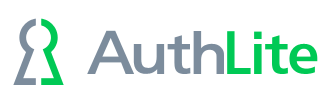Assigning Imported YubiKeys to your users administratively
- In the AuthLite Token Manager application, Right-click an unassigned YubiKey record and select "Reassign"
- The “Domain Name” box should contain the NETBIOS domain of the user account you wish to associate with this YubiKey. (Since this AuthLite installation will only work in the installed domain, there's no reason you'd ever change this from the default. To protect users in other domains of the forest, install AuthLite in those domains and configure the users there.)
In the “Username” box, enter the username (SAM account name, NOT UPN) of the user account you wish to associate with this YubiKey.
If you are using the “New Users” Group feature, then you can select the corresponding checkbox and the user account will automatically be added to the “New Users” group.
Click the “Reassign” button.
If you are NOT using the “New Users” Group feature, then you must manually add this user into one of your AuthLite User Groups.
This YubiKey is now associated to the user account you specified.
Note: simply being an AuthLite User or having a token does not require you to use 2-factor login anywhere. You need to set up Enforcement too!