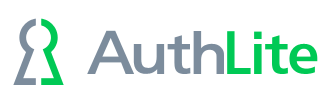Licensing AuthLite
After installing AuthLite, be sure to reboot first before setting up the license.
Log in as a domain administrator to a DC that has AuthLite installed, and follow the license procedure below. You only need to set up the license once, and it will be automatically used by all servers and workstations in your domain. Due to AD replication settings the license value may not immediately propagate between all servers.
License procedure
We try to make this process as friendly as possible. Our support staff will respond to your request personally, and we will be available to assist you with any problems.
Find your I.D.
(see figure)
From the Start menu, launch the AuthLite Configuration application. The License I.D. is shown in the dialog. It is the NETBIOS name of your domain. You will need this value for the next step. You must tell us the exact name shown in the dialog, or the key we generate for you won't be recognized by the software.
Request a key
Go to AuthLite.com/License and enter your I.D. found above.
If you are evaluating you can enter "Eval" in the "Order number" field.
Enter your contact information so our support staff can send your key.
After you submit the form you should immediately receive an email confirming the request, and a URL that allows you to check the status of your ticket on the web.
We will create and send your key as soon as possible.