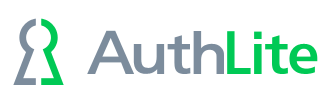Using AD Federation Service (ADFS)
Prerequisites
- Link your directory to Office 365 with AD Connect, and turn on AD FS federation (using the AD Connect tool or powershell commands)
- Do not enable the "Single sign-on" option on AD Connect (it's not needed with modern authentication)
- In the "Edit Authentication Methods" ADFS dialog, please select "Forms" and de-select "Windows authentication". This will make sure apps on the intranet use Modern authentication (which can call the ADFS form web page, which supports AuthLite logon)
- Using a non-AuthLite user, make sure you can log on to Office 365 with a synchronized user's UPN and password, and that you're seeing the ADFS web form.
- AuthLite version 2.3.14 or later must be installed on your DCs and all ADFS server instances
AuthLite Configuration
-
There must be a setting on each ADFS server that forwards the 2-factor authentication from the Network layer to the S4U layer. As of this writing, there's no user interface to do it. So please create a registry group policy or directly edit the registry as follows:
- Create a Computer setting (hive = HKEY_LOCAL_MACHINE)
-
the Key Path should be:
Software\Policies\Collective Software\AuthLite -
The Value name should be:
TwoFactorProcessesS4UTransfer -
The value data should be:
IdentityServer
- Ensure you link the group policy in a manner to affect the ADFS servers.
- Use the Deny Access to this computer from the Network group policy to block AuthLite users from connecting with 1-factor logon.
-
Please download API.ps1, and run the following command to turn on UPN Support (as of this time there is no user interface to do it)
.\API.ps1 SetPartitionSetting -name UPNSupport -value true -reload $trueNote the "$" difference between the value and the reload arguments!
Note: This setting will take up to 20 minutes plus replication delay to be seen by all ADFS servers.
Testing
- After a "gpupdate" on the ADFS servers, your AuthLite users should be unable to log in with UPN and password any more.
- They *should* be able to log in by entering their normal password followed by a dash (minus) and their OTP, all together in the password field. (For YubiKey, the dash character is optional)
Note that all primary Office 365 authentications for AuthLite users will now require 2-factor, including the login that happens when registering a new device for email access. (Once registered, the device will no longer require user authentication each time).