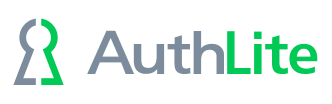SET UP the Self-Service Web Portal
Prerequisites
AuthLite version 2.2 or later installed on all Domain Controllers in the site
A domain member IIS web server that is NOT a Domain Controller, with AuthLite also installed (it is NOT sufficient to just install the zip file below, you need to run the MSI/EXE installer too)
Microsoft .NET framework version 4.5 or newer on the IIS server
- ASP.net 4.x on the IIS server, (under "Development")
Installation and Configuration
If the .NET framework was installed before the IIS role, you may need to run: http://msdn.microsoft.com/en-us/library/k6h9cz8h.ASPX , or else your ASP.net may not be registered properly. Also note that it's possible to have the .NET framework without having the ASP.NET 4.x featur installed.
Obtain AuthLiteTokenProfileManager.zip from AuthLite.com/downloads or contact support if it is not listed on the web page.
On IIS, go to registry key:
HKEY_LOCAL_MACHINE\SYSTEM\CurrentControlSet\Control\Lsa\Kerberos\Parameters, create value named “CacheS4UTickets”,DWORD=0. Without this, the portal will make incorrect decisions about whether users are in the AuthLite Users groups.Create and bind an SSL site on IIS to use for this portal. Details of binding certificate and host name are omitted.
In the physical path of the above site you created, drop the files from the AuthLiteTokenProfileManager zip file.
In the root of the web site, edit web.config to set proper values for your environment.
Visit the base URL for your site and you should see a prompt to enter a username and continue